cordova常用组件及用法梳理
概述
config.xml:
1 | <plugin name="cordova-plugin-camera" spec="^4.0.3" /> |
表示当前安装的插件。
使用Cordova CLI 跨平台安装插件
可在官网查询组件
事件触发必须在deviceready事件之后
1 | var app = { |
相机
安装
1 | cordova plugin add cordova-plugin-camera |
示例
html:
1 | <button id = "cameraTakePicture">照相机</button> |
拍照功能:
添加事件监听器:
1 | document.getElementById("cameraTakePicture").addEventListener("click", cameraTakePicture); |
调用由插件API提供的 navigator.camera全局对象。拍摄成功回调函数onSuccess
1 | function cameraTakePicture() { |

相册功能:
添加事件监听器:
1 | document.getElementById("cameraGetPicture").addEventListener("click", cameraGetPicture); |
1 | function cameraGetPicture() { |
主要参数
| 参数 | 描述 |
|---|---|
| quality | 图像质量在0-100范围内。 默认值为50。 |
| destinationType | DATA_URL 或 0 返回base64编码字符串。 |
FILE_URI 或 1 返回图片文件URI。
NATIVE_URI 或 2 返回图片本机URI。 |
| sourceType | PHOTOLIBRARY 或 0 打开照片库。
CAMERA 或 1 打开本机相机。
SAVEDPHOTOALBUM 或 2 打开已保存的相册。 |
| mediaType | PICTURE 或 0 仅允许选择图片。
VIDEO 或 1 仅允许视频选择。
ALLMEDIA 或 2 允许选择所有媒体类型。 |
文件系统
安装
1 | cordova plugin add cordova-plugin-file |
示例
html:
1 | <button id = "createFile">创建文件</button> |
添加事件监听器:
1 | document.getElementById("createFile").addEventListener("click", createFile); |
创建文件
设备上的应用程序根文件夹中创建文件。window.requestFileSystem请求文件系统,类型可以是 WINDOW.TEMPORARY 或 WINDOW.PERSISTENT,size是存储所需的字节值
1 | function createFile() { |

写文件
请求文件系统,然后创建文件写入器,写入我们分配给 blob 变量的文本
1 | function writeFile() { |

读取文件
请求文件系统并获取文件对象,创建 reader 。
1 | function readFile() { |
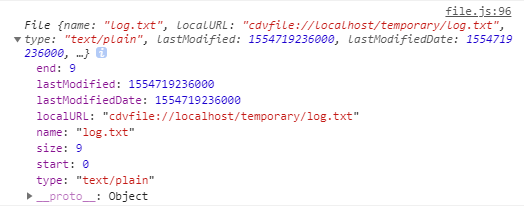

删除文件
1 | function removeFile() { |
复制文件
1 | function copyFile() { |
上传下载文件
安装
1 | cordova plugin add cordova-plugin-file-transfer |
示例
html:
1 | <button id = "uploadFile">上传</button> |
事件监听器:
1 | document.getElementById("uploadFile").addEventListener("click", uploadFile); |
下载
从服务器下载文件到设备。
1 | function downloadFile() { |
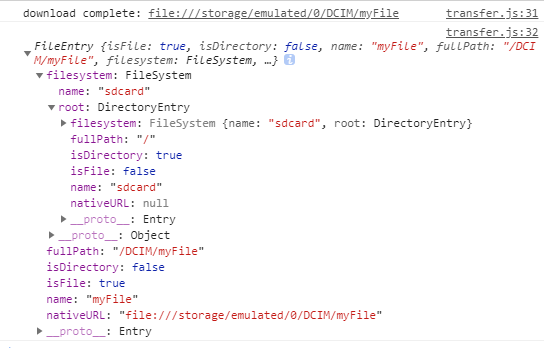
上传
将文件上传到服务器
1 | function uploadFile() { |
地理位置
安装
1 | cordova plugin add cordova-plugin-geolocation |
示例
html:
1 | <button id = "getPosition">当前位置</button> |
事件监听器:
1 | document.getElementById("getPosition").addEventListener("click", getPosition); |
1 | function getPosition() { |

音频
安装
1 | cordova plugin add cordova-plugin-media |
示例
html:
1 | <button id = "playAudio">播放</button> |
事件监听器:
1 | document.getElementById("playAudio").addEventListener("click", playAudio); |
播放
1 | var myMedia = null; |

暂停和停止
1 | function pauseAudio() { |
音量控制
setVolume 方法。此方法采用参数,其值从 0 到 1 。将设置起始值为 0.5
1 | var volumeValue = 0.5; |
其他方法
| 方法 | 描述 |
|---|---|
| getDuration | 返回音频的持续时间 |
| startRecord | 开始录制音频文件 |
| stopRecord | 停止录制音频文件 |
媒体捕获
安装
1 | cordova plugin add cordova-plugin-media-capture |
示例
html:
1 | <button id = "audioCapture">录音</button> |
事件监听器:
1 | document.getElementById("audioCapture").addEventListener("click", audioCapture); |
录音
1 | function audioCapture() { |

拍照
1 | function imageCapture() { |

摄像
1 | function videoCapture() { |
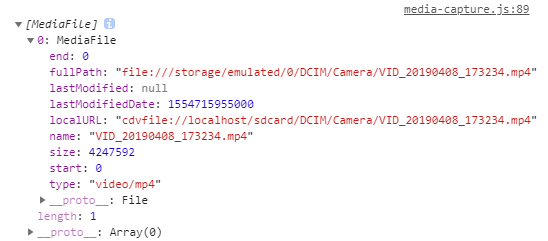
白名单
创建新的Cordova项目时,默认情况下会安装并实施白名单插件。
Navigation Whitelist
导航白名单。允许链接到一些外部URL。config.xml 中配置
1 | <allow-navigation href = "http://example.com/*" /> |
Intent Whitelist
意向白名单。用于指定允许打开系统的URL。 config.xml 中看到Cordova已经允许我们使用大部分所需的链接。
1 | <allow-intent href="http://*/*" /> |
Network Request Whitelist
网络请求白名单。
config.xml 文件中,有< Access origin ="\*"/>元素。此元素允许对应用程序的所有网络请求。如果只想允许特定请求,可以自行设置
1 | <access origin="*" /> |
1 | <access origin = "http://example.com" /> |
Content Security Policy
内容安全策略。位于 index.HTML 中的 head 元素中。
默认:
1 | <meta http-equiv="Content-Security-Policy" content="default-src 'self' data: gap: https://ssl.gstatic.com 'unsafe-eval'; style-src 'self' 'unsafe-inline'; media-src *; img-src 'self' data: content:;"> |
允许来自同源和 foo.com的所有内容:
1 | <meta http-equiv = "Content-Security-Policy" content = "default-src 'self' foo.com"> |
允许所有内容,但将CSS和javascript限制同源:
1 | <meta http-equiv="Content-Security-Policy" content="default-src *; style-src 'self' 'unsafe-inline'; script-src 'self' 'unsafe-inline' 'unsafe-eval'"> |
获取当前应用版本号
安装
1 | cordova plugin add cordova-plugin-app-version |
示例
1 | cordova.getAppVersion.getVersionNumber(function (version) { |
| 方法 | 含义 |
|---|---|
| getAppName | app名 |
| getPackageName | 包名 |
| getVersionCode | app版本码 |
| getVersionNumber | app版本号 |
网络信息
安装
1 | cordova plugin add cordova-plugin-network-information |
示例
通过navigator.connection.type获取网络类型,取值如下:
| 常量 | 含义 |
|---|---|
| Connection.UNKNOWN | 未知 |
| Connection.ETHERNET | 以太网 |
| Connection.WIFI | wifi |
| Connection.CELL_2G | 2G蜂窝 |
| Connection.CELL_3G | 3G蜂窝 |
| Connection.CELL_4G | 4G蜂窝 |
| Connection.CELL | 蜂窝 |
| Connection.NONE | 无网络 |
另有offline事件和online事件。
1 | document.addEventListener("offline", yourCallbackFunction, false); |
1 | document.addEventListener("online", yourCallbackFunction, false); |
弹窗
提供四种原生弹窗样式。
安装
1 | cordova plugin add cordova-plugin-dialogs |
navigator.notification.alert
1 | navigator.notification.alert(message, alertCallback, [title], [buttonName]) |
message为弹窗消息,
alertCallback为弹窗消失后的回调函数,
title为弹窗标题,默认为Alert
buttonName为按钮名,默认为OK
navigator.notification.confirm
1 | navigator.notification.alert(message, confirmCallback, [title], [buttonLabels]) |
message为弹窗消息,
confirmCallback为弹窗消失后的回调函数,参数为点击的按钮index,例如1,2,直接关闭参数为0
title为弹窗标题,默认为Confirm
buttonLabels为按钮标签数组,默认为[OK,Cancel]
navigator.notification.prompt
1 | navigator.notification.prompt(message, promptCallback, [title], [buttonLabels], [defaultText]) |
navigator.notification.beep
发出蜂鸣声
1 | navigator.notification.beep(times); |
设备信息
安装
1 | cordova plugin add cordova-plugin-device |
API
| 参数 | 含义 |
|---|---|
| device.cordova | Cordova版本 |
| device.model | 设备型号 |
| device.platform | 平台 |
| device.uuid | UUID |
| device.version | 设备版本 |

首屏加载
安装
1 | cordova plugin add cordova-plugin-splashscreen |
示例
config.xml中会出现如下:
1 | <splash src="res/screen/ios/Default~iphone.png" width="320" height="480"/> |
这些是默认的首屏加载图,分别对应不同的屏幕大小。可以任意替换这些资源。
屏幕方向
安装
1 | cordova plugin add cordova-plugin-screen-orientation |
示例
1 | // 锁定方向 |
API
| 值 | 含义 |
|---|---|
| default | 默认 |
| landscape | 横屏 |
| portait | 竖屏 |
退出应用
安装
1 | cordova plugin add cordova-plugin-exitapp |
示例
1 | navigator.app.exitApp(); |
状态栏
安装
1 | cordova plugin add cordova-plugin-statusbar |
用法
在config.xml中进行配置
1 | <preference name="StatusBarOverlaysWebView" value="true" /> |
在启动时是否使状态栏覆盖WebView
1 | <preference name="StatusBarBackgroundColor" value="#000000" /> |
背景色
1 | <preference name="StatusBarStyle" value="lightcontent" /> |
样式,可选default, lightcontent, blacktranslucent, blackopaque
1 | <preference name="StatusBarDefaultScrollToTop" value="false" /> |
是否让Cordova WebView获取默认的scroll-to-top行为
其他插件
| 插件 | 描述 |
|---|---|
| cordova-plugin-battery-status | 电池状态 |
| cordova-plugin-contacts | 联系人 |